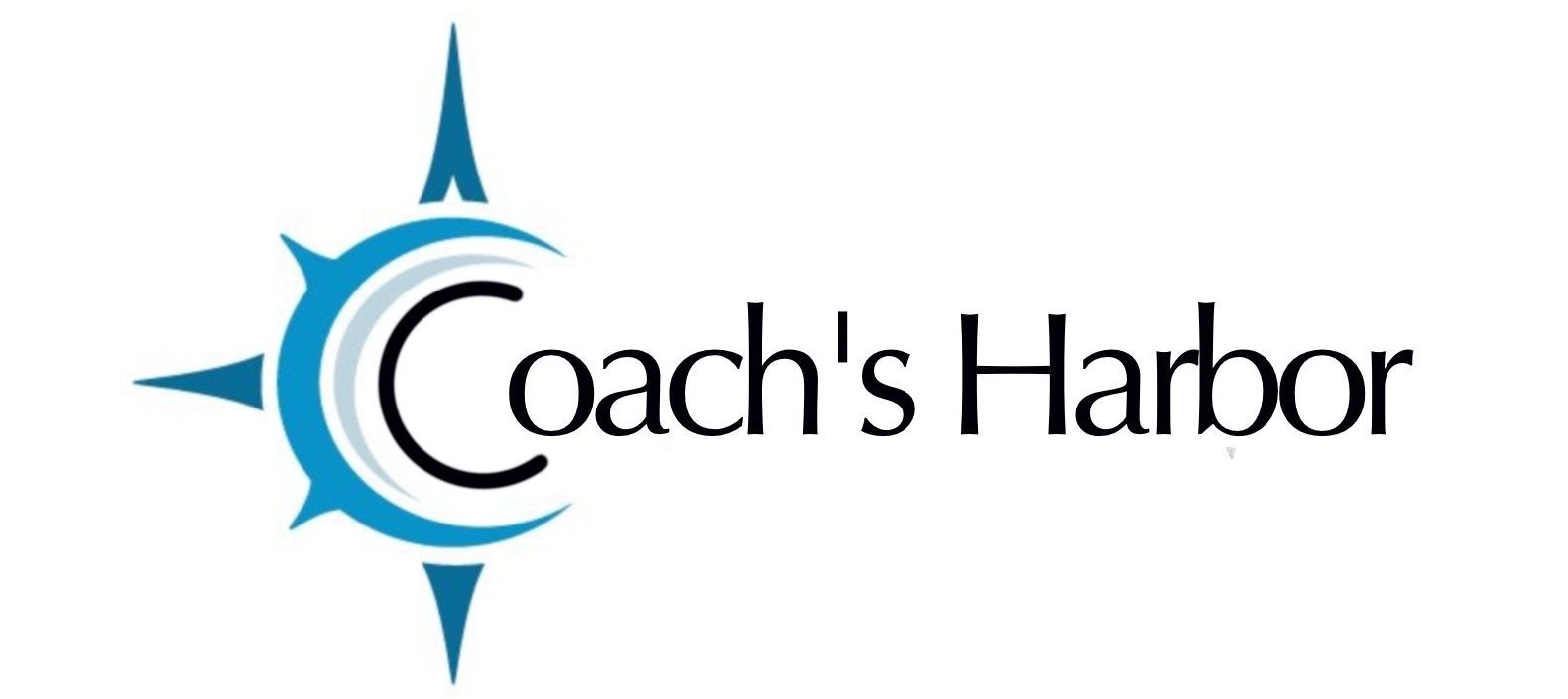- Once logged in, click on the Welcome Button
- Choose Site Dashboard
- Go to Website Settings Box and click on HEADER AND SITE IDENTITY
- Choose “My Website Header“
- Hover over where you see the Logo with the words YOUR LOGO HERE
- Click on the blue box in the corner that looks like a pencil
- On the left side you will see where it says “To edit the logo of your site go to the Site Identity
- Click on the words Site Identity
- This is where you can change your site name, the site name description, your site logo and your site Favicon
- Click on the logo and it will take you to your media library – upload or choose the image you want to use.
- Click insert media at the bottom right
- Click UPDATE at the bottom of the page
- Click BACK TO EDITOR or refresh the page to see the changes.
- Once the logo is changed, you can click again on the blue pencil and make changes to the size and placement of the logo.
Related Articles: