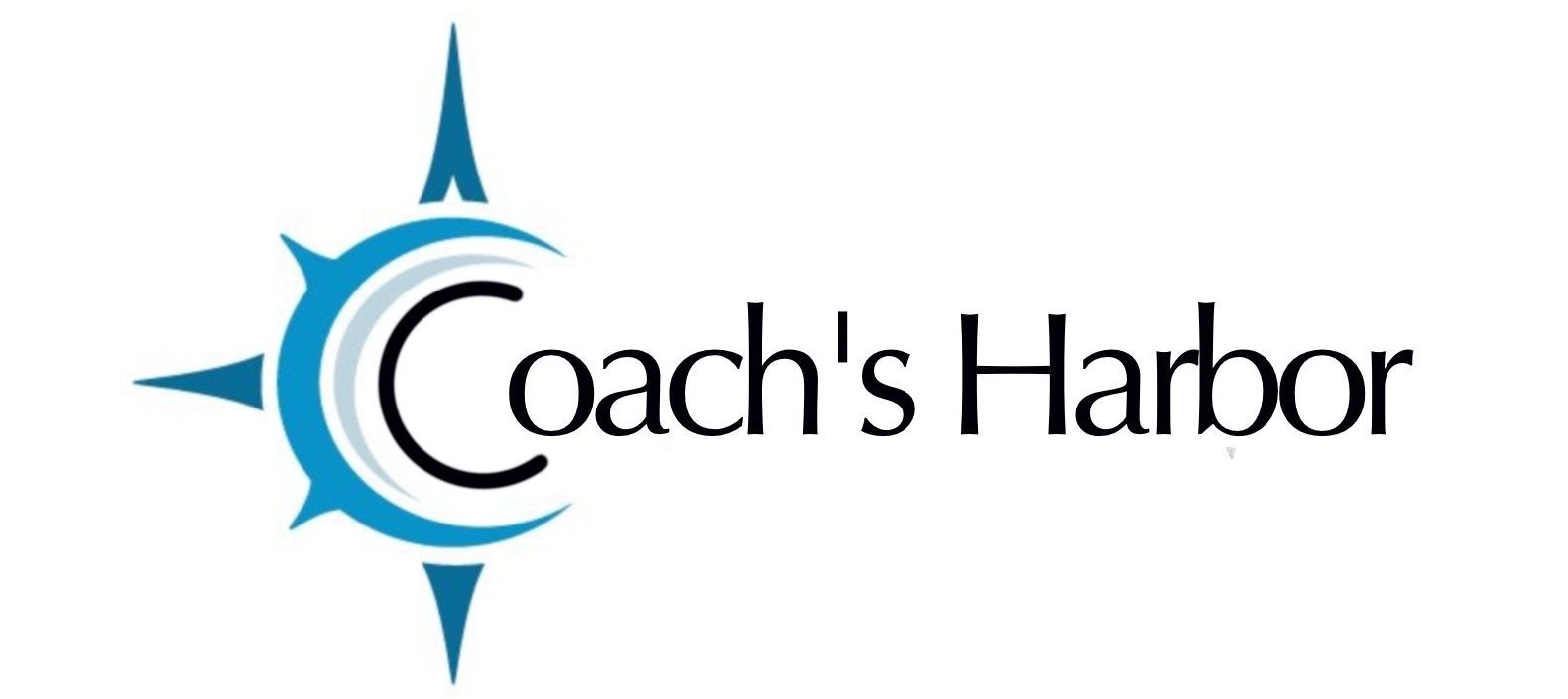Your calendar will automatically create a form for the calendar submission. You can create a custom form if you want more than a name and email.
You will need to create this form within a funnel. The entire funnel can be that form.
You will start by creating a new funnel from scratch.
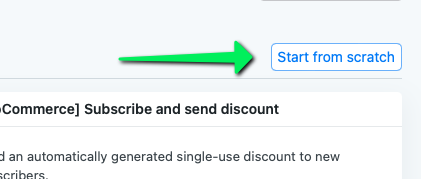
You will then choose the WEB FORM benchmark and drag and drop it into the funnel steps.
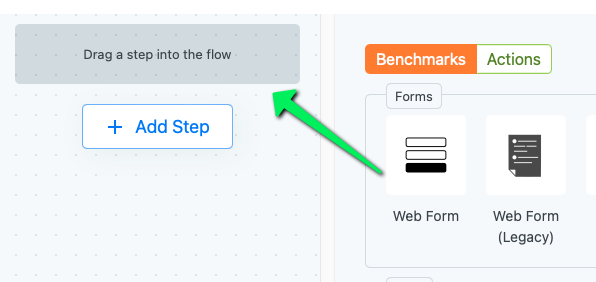
Create the form as you normally would adding whatever fields you want to appear on your form.
Name your form.

Once you have updated your form to save it, move over to your calendar settings.
Choose the Calendar for which you want to add the form.
Under the SETTINGS tab, scroll down until you see SUBMISSION SETTINGS.

Beside “use a custom form” you will see the select one box and you will click on the dropdown for this box. This box will show all the forms that were created using the web form in your funnel builder.
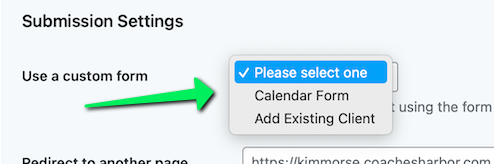
Select the form that you just created.
That’s it. Now that form will be used for submission when someone uses your calendar.