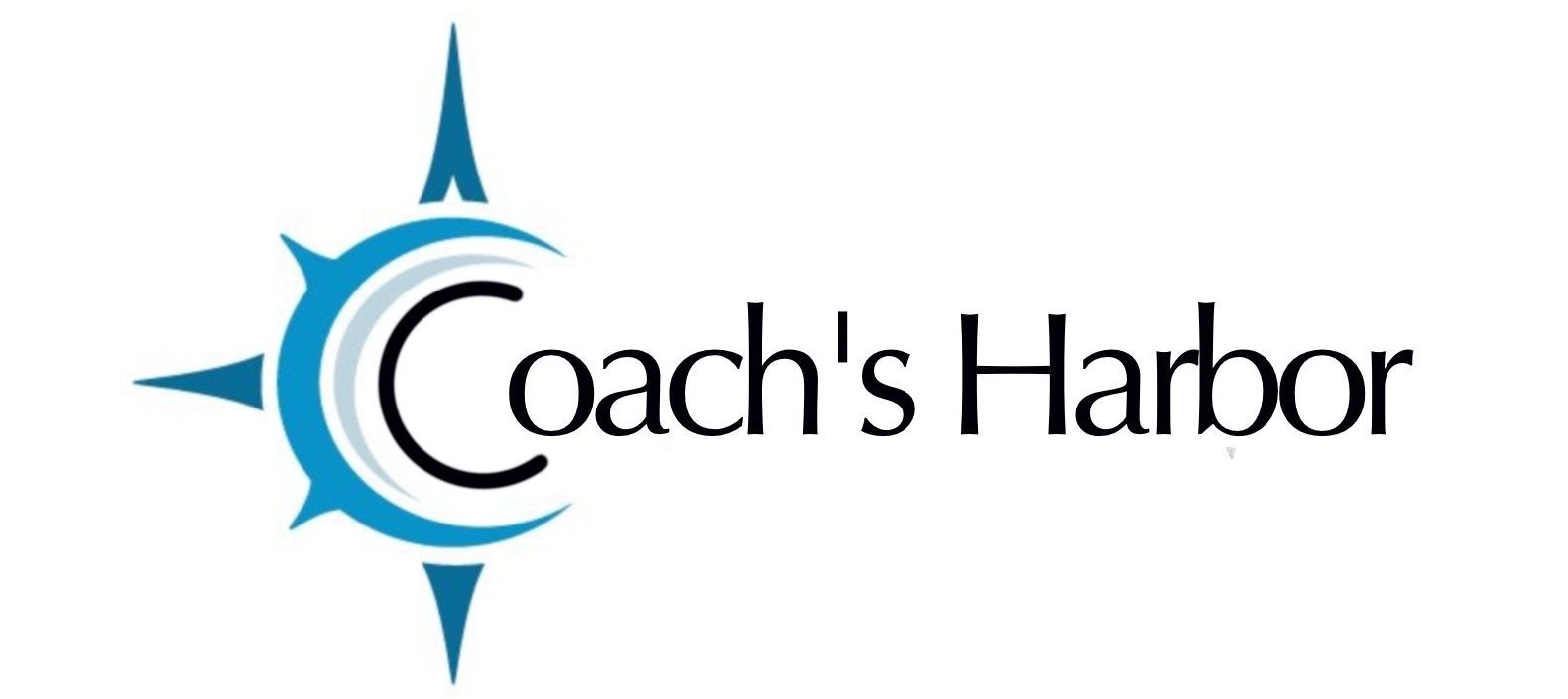If you are coming from another CRM (or maybe your spreadsheet) you may already have a list of contacts. You can add this list into Harbor Marketing easily. (See links at the end of this article regarding exporting from other CRMs).
Step 1
Make sure you have a valid CSV file (filename that ends with .csv). Make sure all your columns have headers.
Step 2
To import your contacts into Harbor Marketing go to your Business Suite Dashboard>Contacts>Import/Export
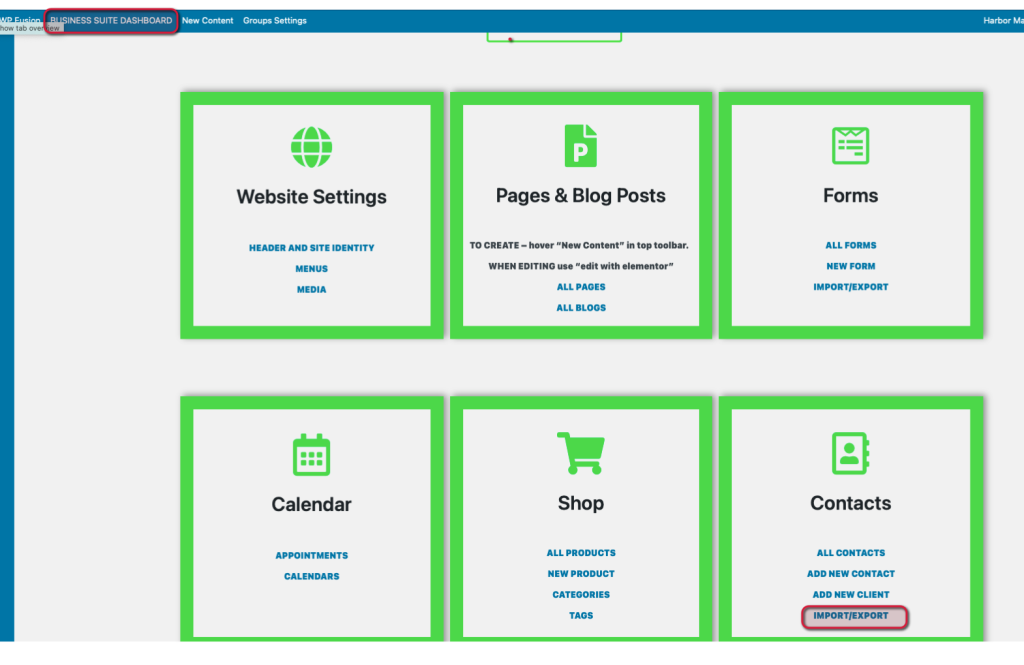
Step 3
Choose your CSV file and click Import Contacts
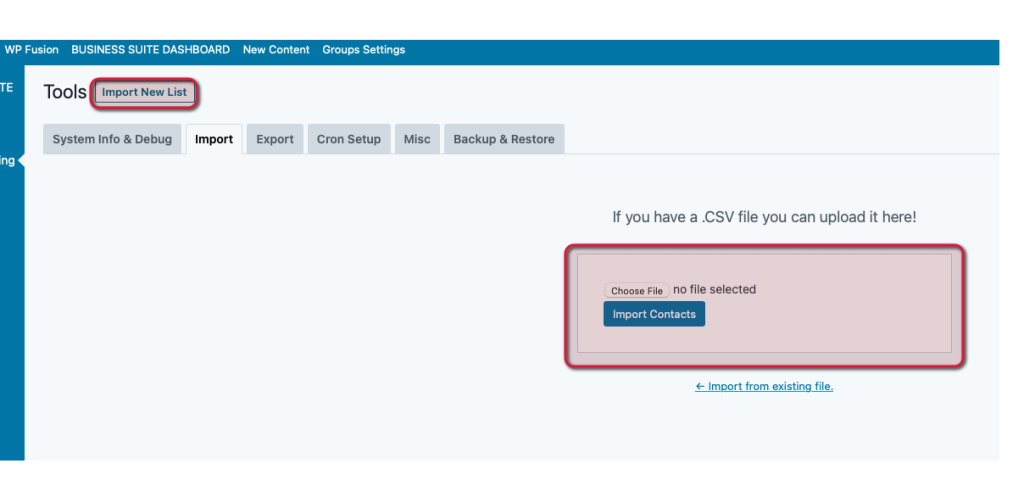
Step 4
Map your fields in your CSV to the contact fields in Harbor Marketing.
If you have custom fields you want to import, map those fields Custom Meta in the dropdown.
If you have previously confirmed thee contacts in another tool, you can mark them as confirmed during import.
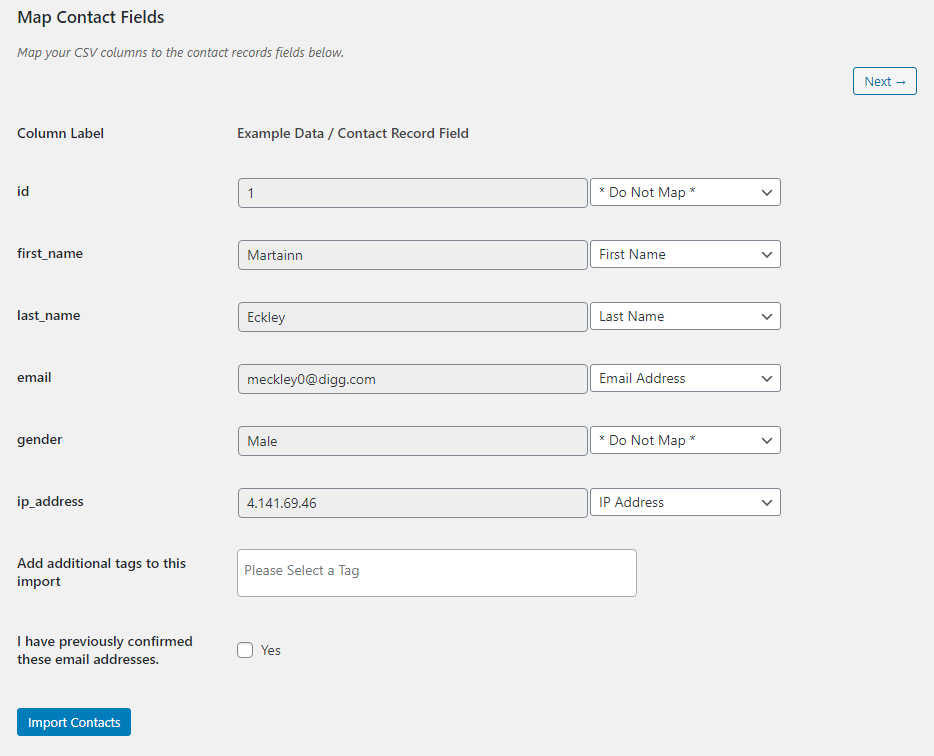
External Articles for Exporting your Contacts
- Exporting your list from Mailchimp
- Exporting your list from Constant Contact
- Exporting Client Records from Coach Accountable (appears it needs to be done one at a time)
- Exporting Subscribers from Aweber
- Exporting all contacts from Active Campaign
- Export Subscribers from Moosend
- Exporting Contacts from GetResponse
- Exporting Subscribers from MailerLite
- Exporting your Contacts from Coaches Console
- Exporting your Contacts from Honeybook