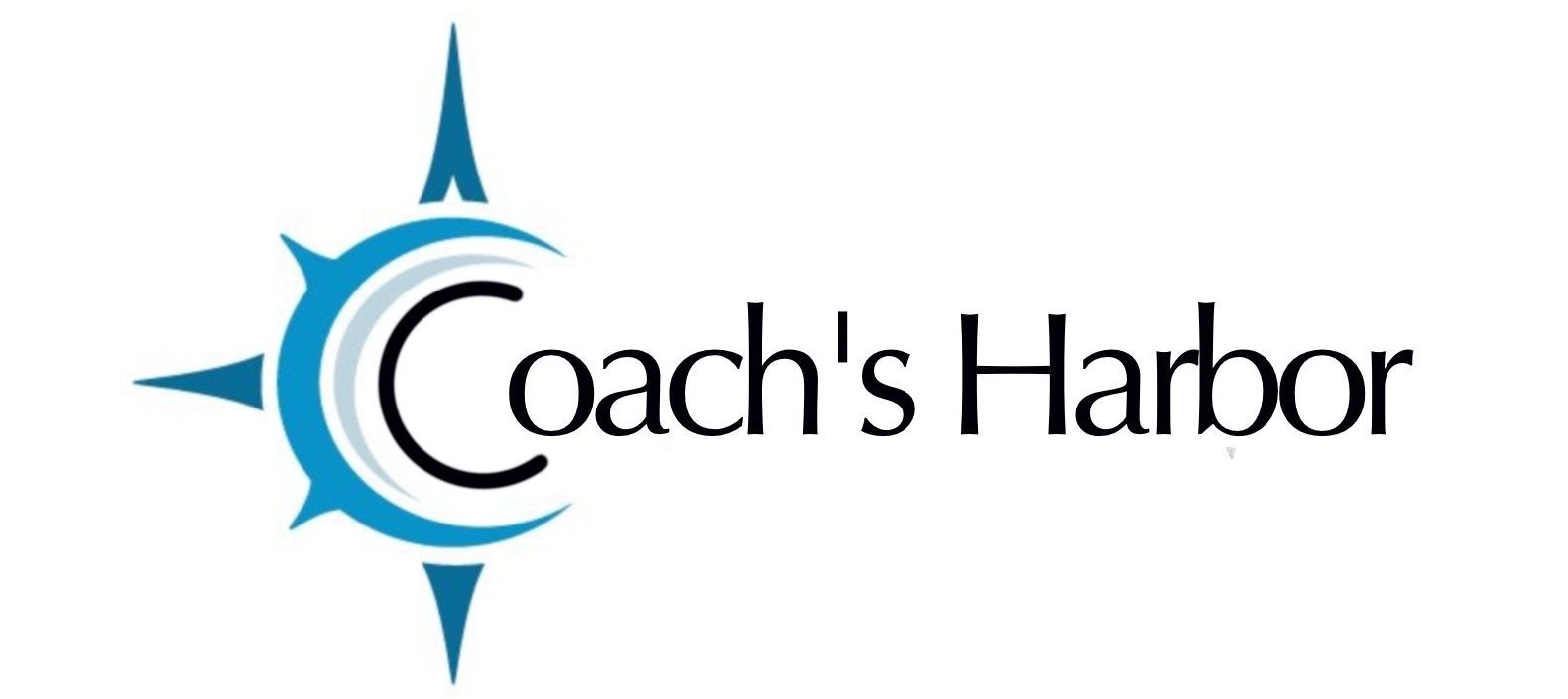If you want to create Zoom meetings when someone schedules a new appointment from the Booking Calendar you’re just a few simple steps away.
Go to WELCOME>Site Dashboard>Calendars
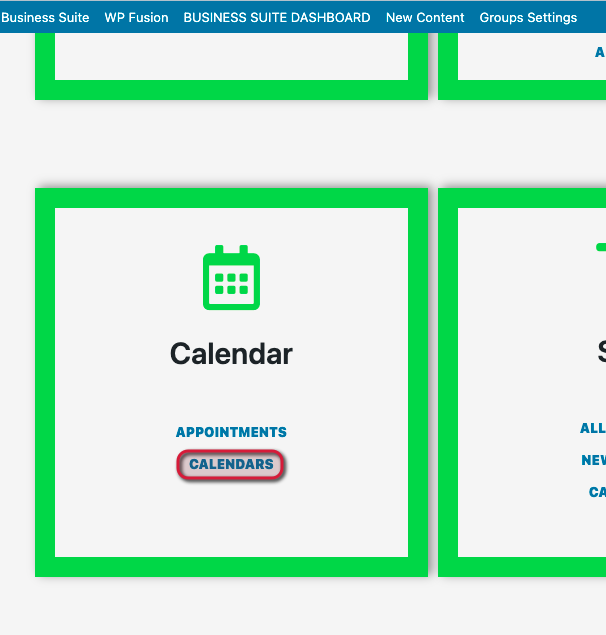
Choose the Calendar you want to connect to Zoom to open the settings for that Calendar
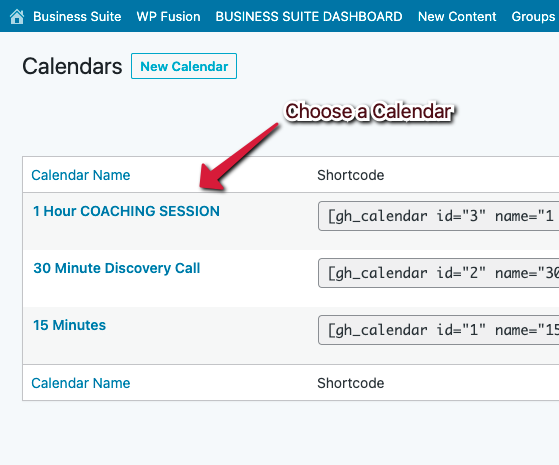
Click on the Integration Tab
Click Connect to your Zoom Account to follow through with the authentication process
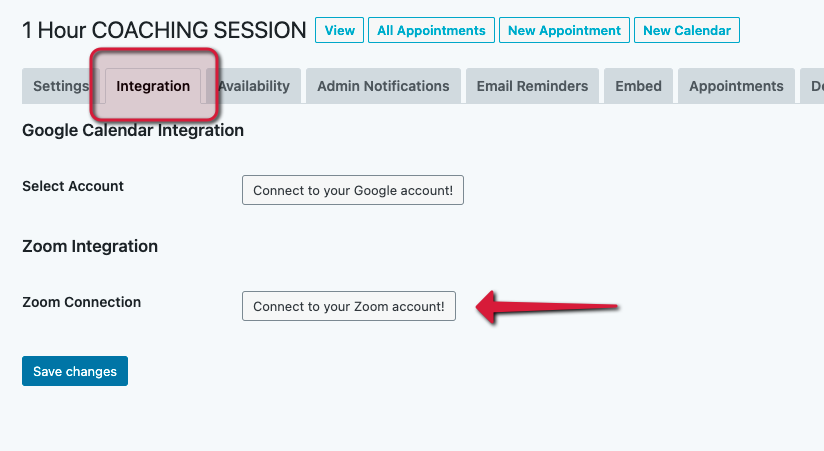
You will see a screen that says Groundhogg is requesting access to your Zoom account. Groundhogg is the tool we use to for connection to Coach’s Harbor.
Click Authorize on the Zoom consent screen after logging into your Zoom account.
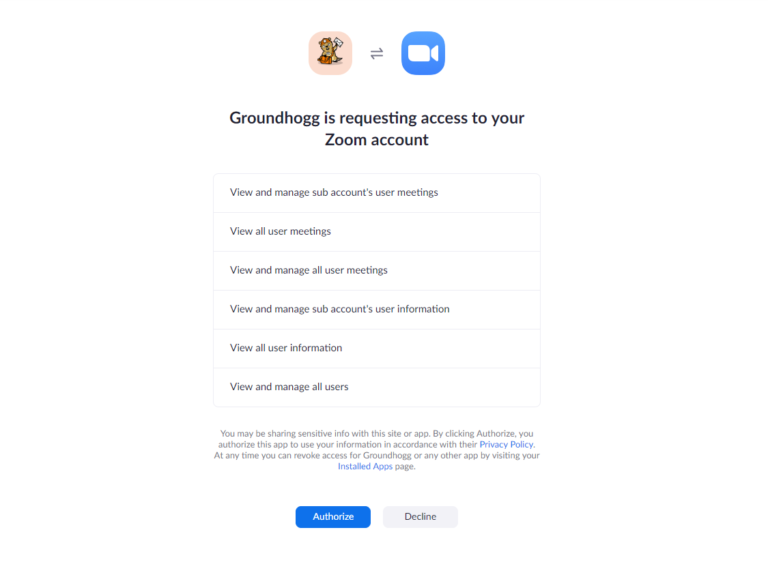
You will then be returned to the Integration Tab of the calendar and you select your account from the dropdown and click Save changes.
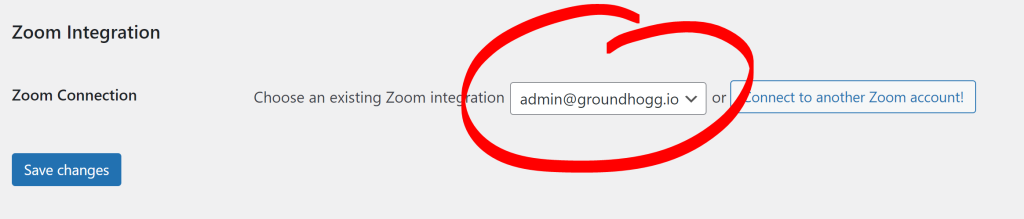
Usage of the Zoom integration
The Zoom meeting details will be automatically added to any appointment notes and in the appointment description in emails, as well as the appointment description of your connected Google Calendar.
To add the Zoom meeting details in custom places, you can use the zoom_meeting_details replacement code.
Disconnect Groundhogg from your Zoom account
To disconnect your Groundhogg from your Zoom account follow these steps.
- Login to your Zoom account.
- Navigate to the Zoom App Marketplace.
- Go to your installed apps.
- Search for Groundhogg and click Uninstall.
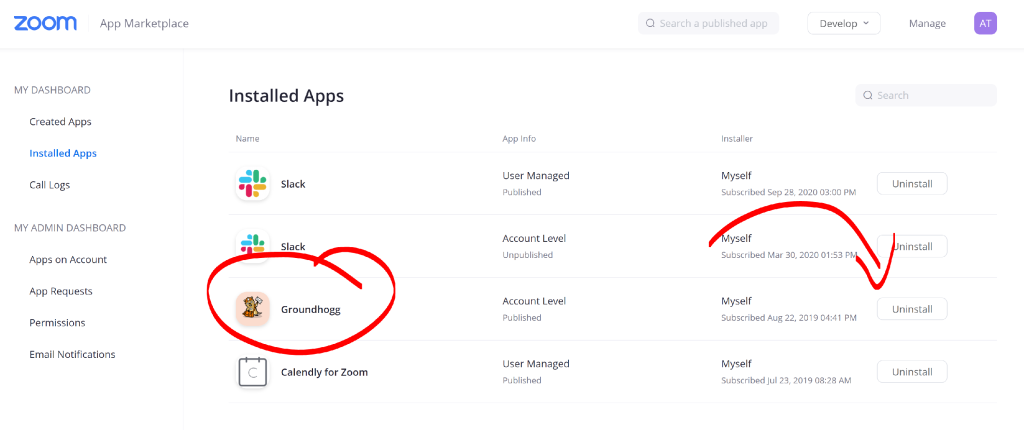
Related Articles: