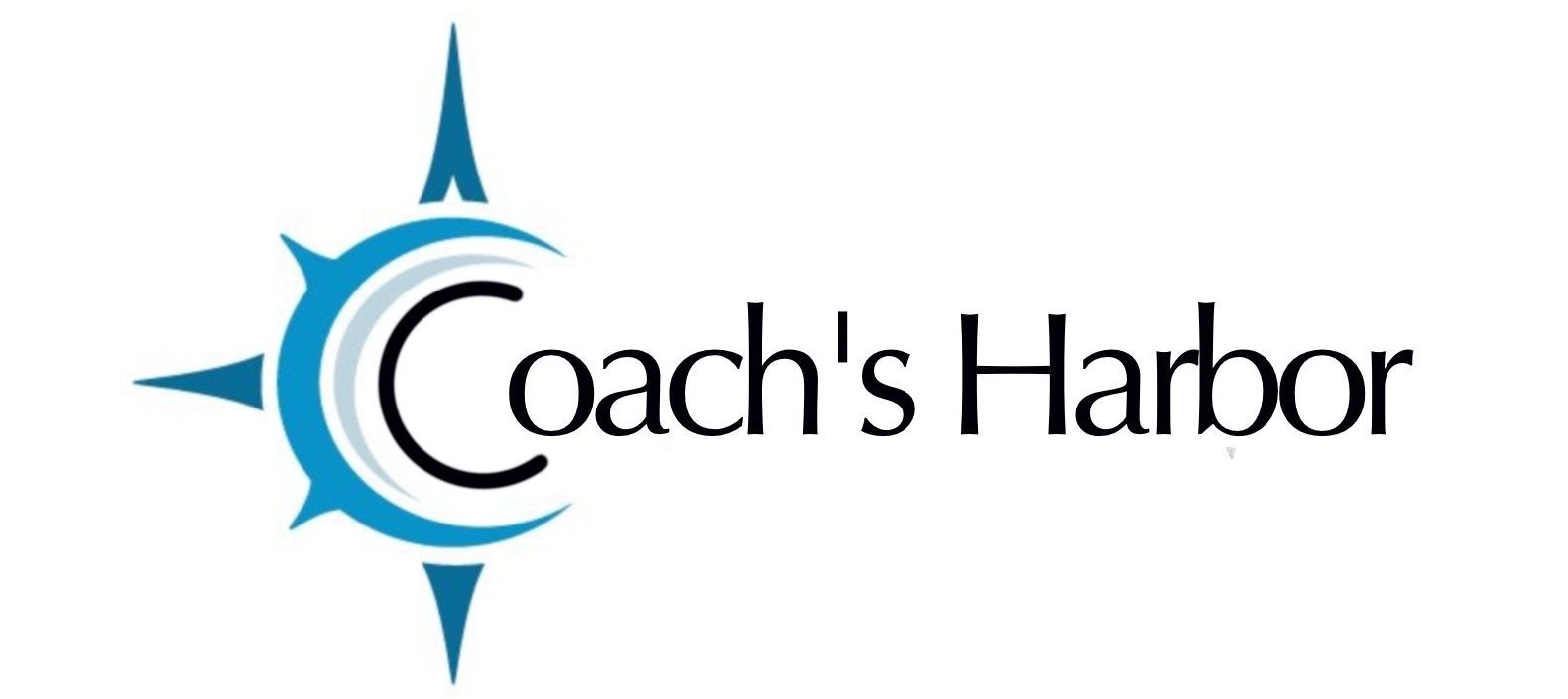When you sync your Google Calendar with your Harbor Marketing Calendar, you allow both calendars to read from each other.
Follow the steps below to configure two-way since with Google Calendar
- Navigate to the calendar you want to sync by going to WELCOME>SITE DASHBOARD>CALENDARS

- Choose the Calendar that you want to sync
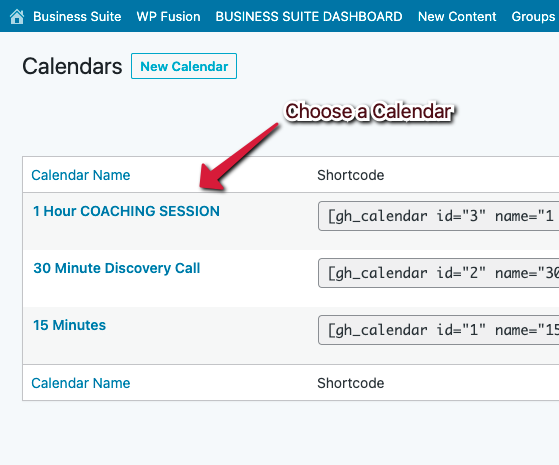
- Go to the Integration Tab, then click connect to your Google account
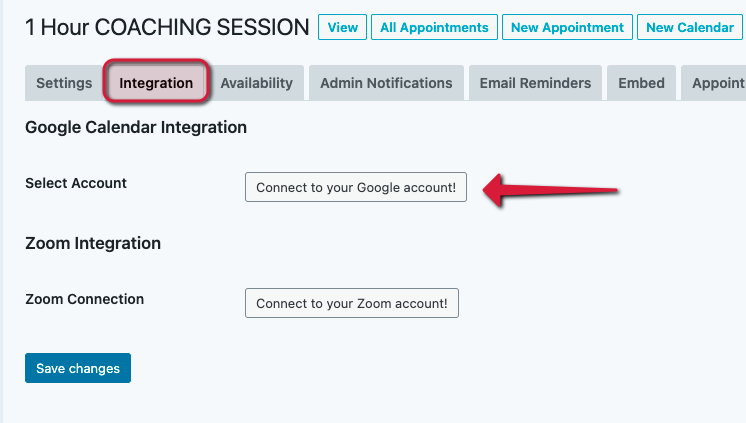
- After you log in, you will be able to see the user screen from the previous steps. You will see a box that is allowing Groundhogg to access your Google Account. Groundhogg is the API that we use to connect our systems. Click on the “Allow” button
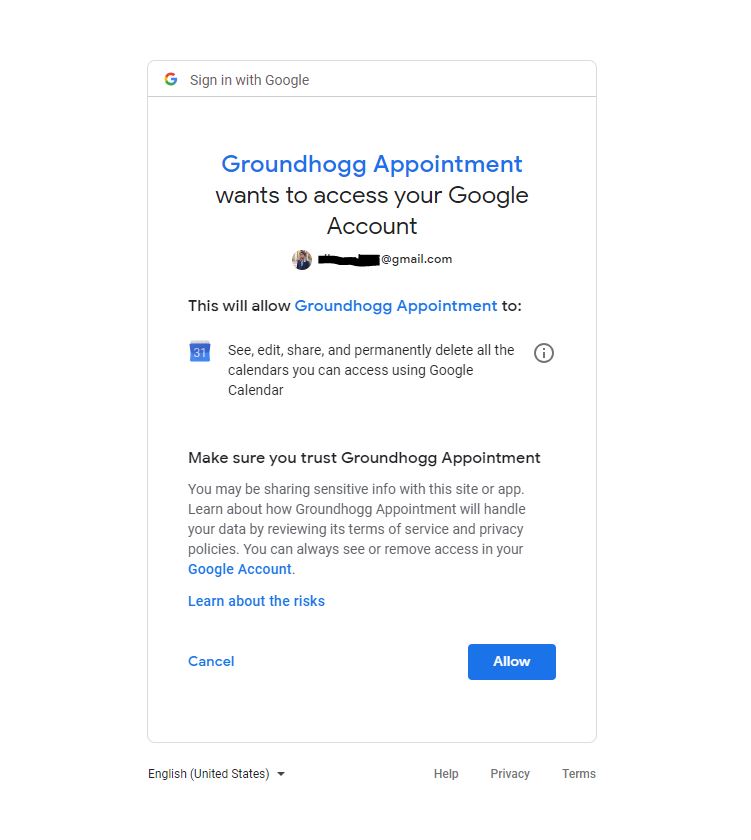
- In the edit Calendar page, you will be able to see all the available Google Calendars and you can select Google Calendars to compare while displaying available time slots.
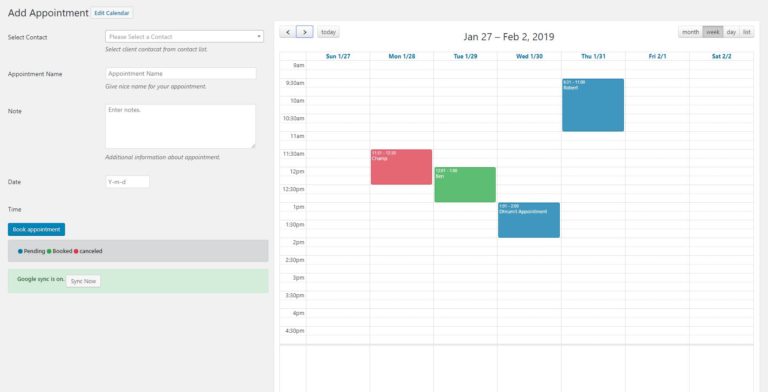
Related Articles: