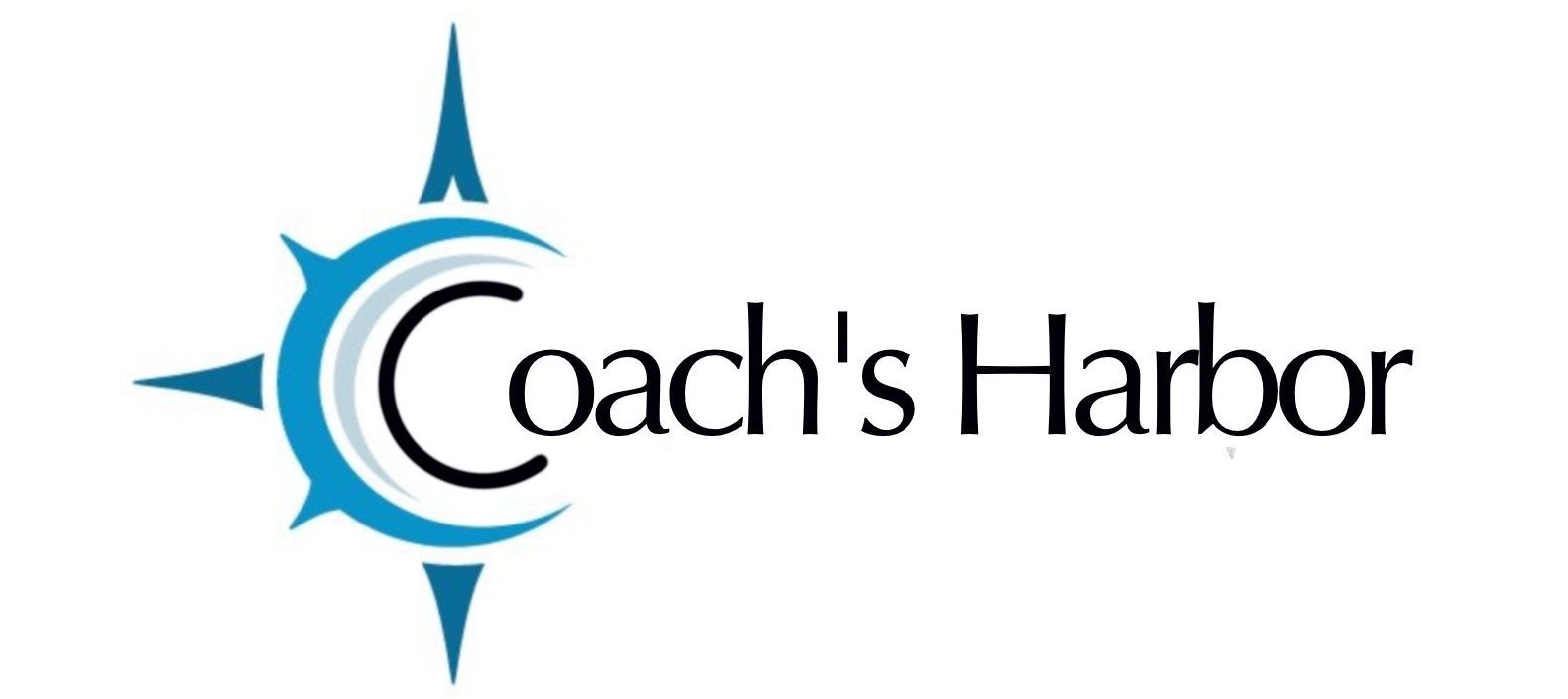Once you have sent a broadcast you can see the results in a report so you can validate its effectiveness.
You can find this in two different ways.
- Go to Business Suite Dashboard>Marketing Tools>Broadcasts. Once at the Broadcast Page click on the Sent tab and then hover the broadcast you want to see and click on “Reporting”
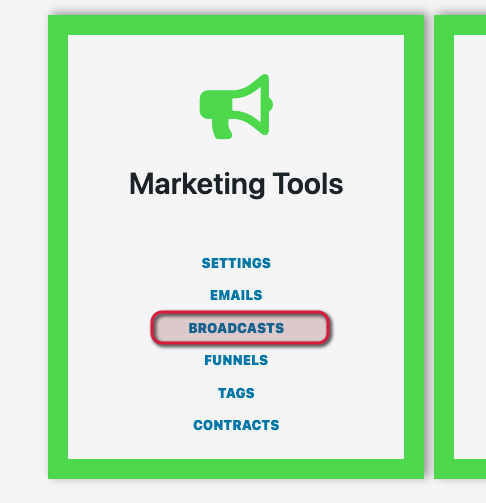
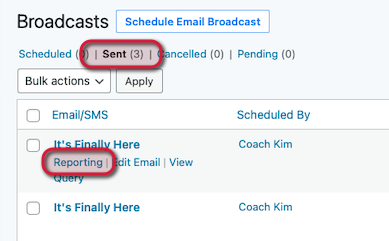
2. Go to Business Suite Dashboard>Reporting>Marketing Report and choose the Broadcast Tab.
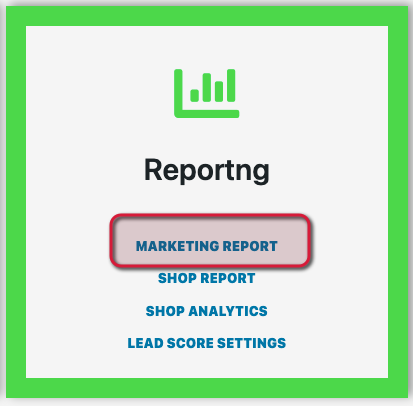
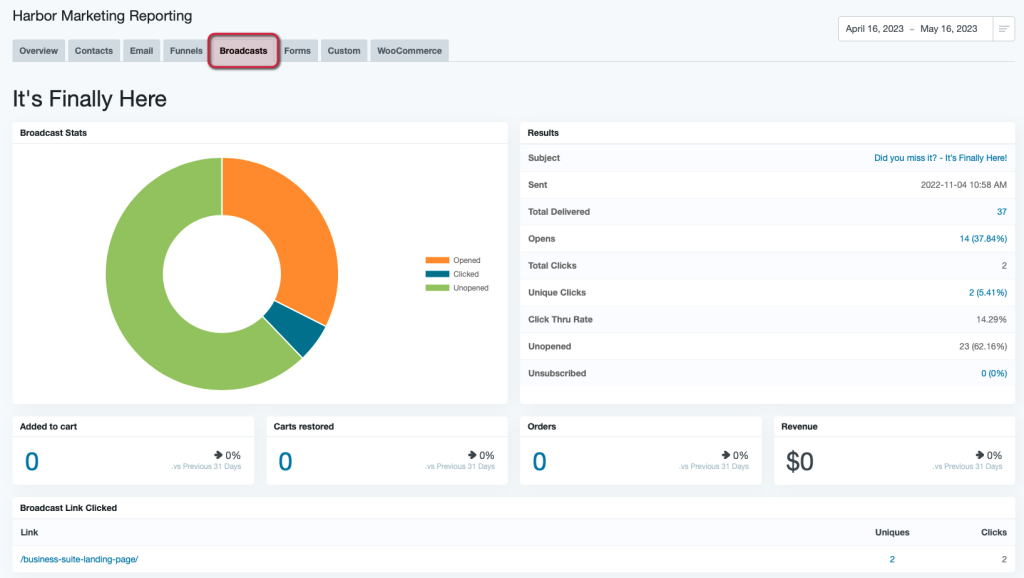
GRAPH – the graph is an easy to read initial look at the productiveness of your broadcast. Showing Opened, Clicked and Unopened.
STATISTICS – to the side you can see information about you broadcast.
- Date Sent
- Total Delivered
- How many opened
- Total Clicks – the total times the link was clicked.
- Unique Clicks – how many unique individuals clicked the link.
- Click through rate – the percentage of those that clicked the link in comparison to how many were opened.
- Unopened – you can target them again.
- Unsubscribed – the number of people that unsubscribed from this email.
CART INFORMATION – this shows you information on any product that may have been included in the broadcast.
- Added to the Cart
- Cart Restored
- Orders
- Revenue
BROADCAST LINKS CLICKED – this shows you the urls of the links in the email and how many times each were clicked.