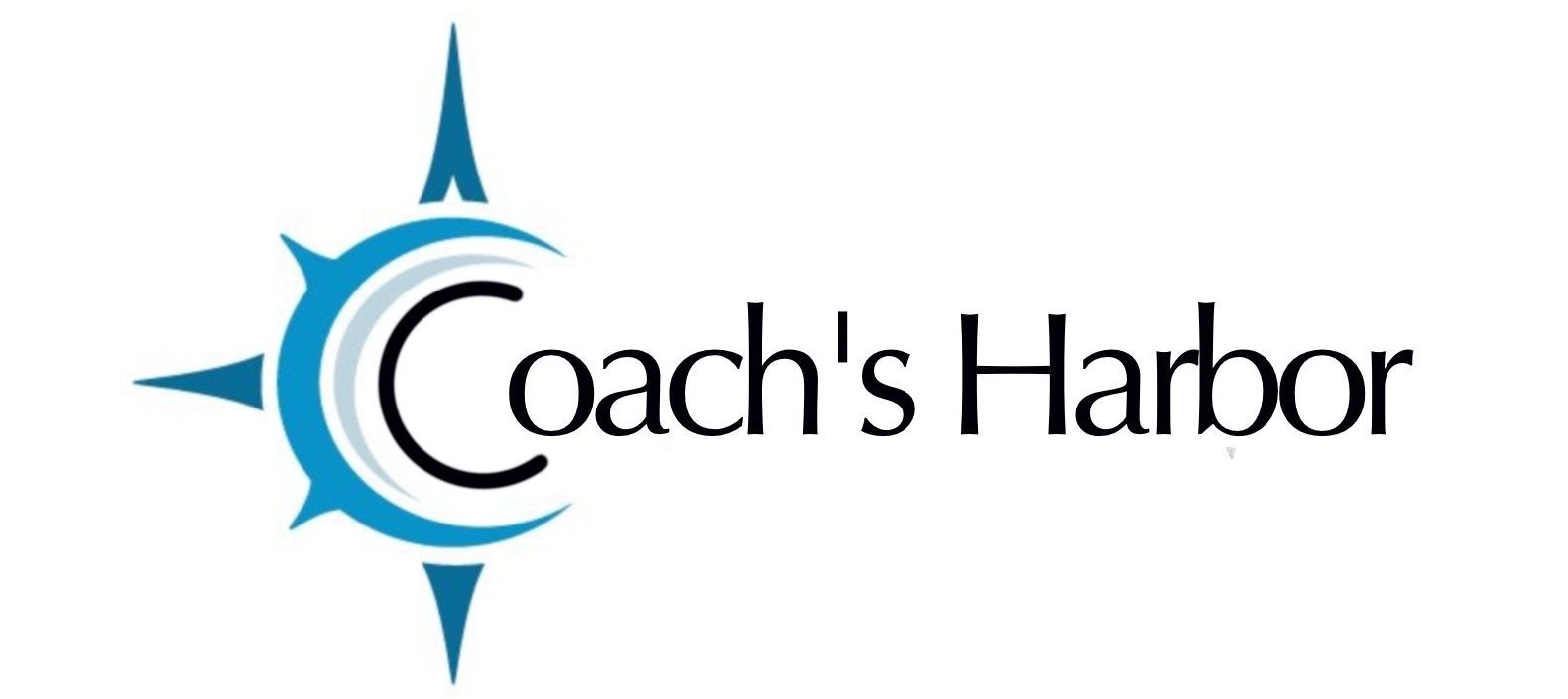USING GOOGLE CONTACTS
- On your computer, go to Google Contacts.
- At the left, click Import.
- You can choose a label for the contacts or leave it blank – it will create an “imported” label when you import the contacts.
If you are adding from a file on your computer:
- Click Select File.
- Choose your file from your computer.
- Click Import.
If you want to add in other contacts in from your Google Contacts
- Select the contacts you want to add
- Click the “label” icon at the top
- Choose the same label where the other file was imported
Continue to Export
- At the left, click Export.
- Select which contacts to export.
- Select Google CSV.
- Click Export.
- File will be saved as contacts (you can see it at the bottom of your page)
- Use that file to import your Contacts into Harbor Marketing