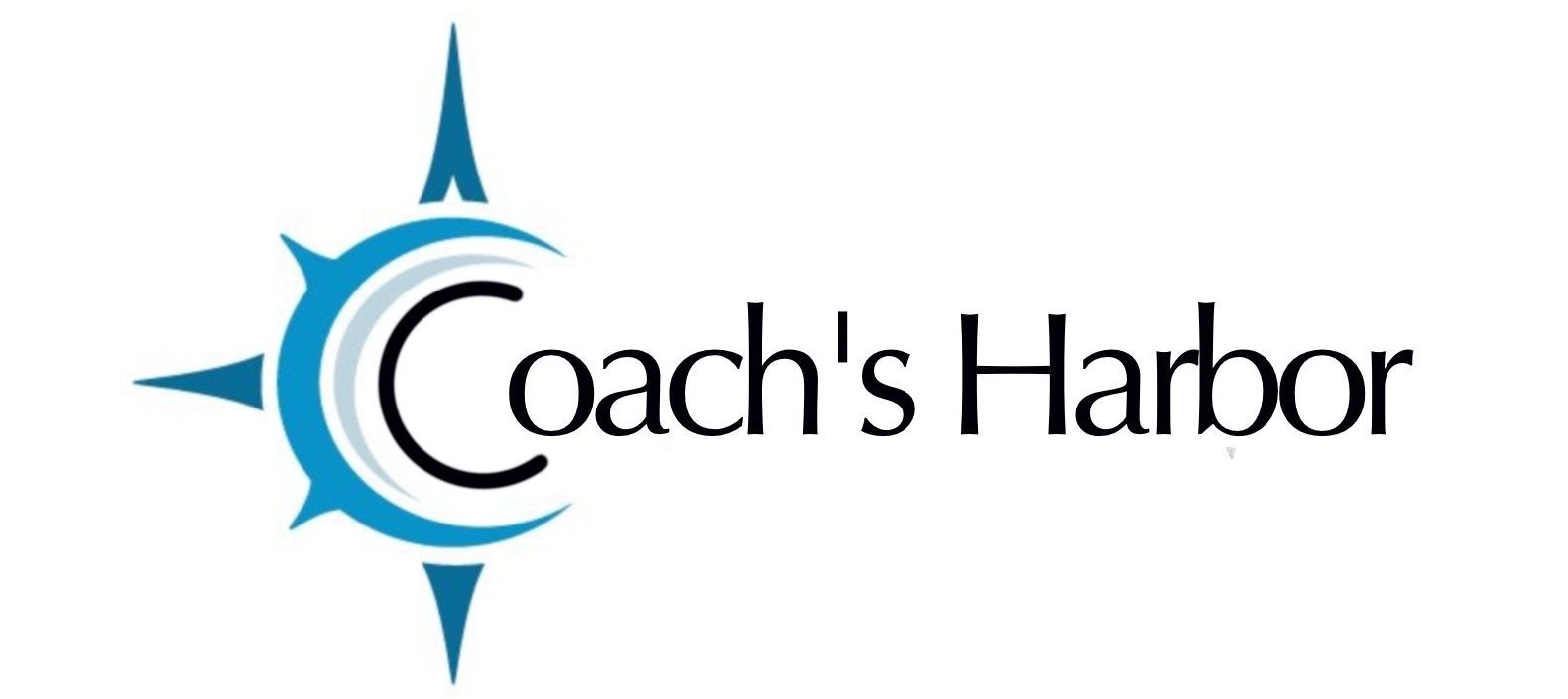Actions are inside of a funnel and they are what happens after something else happens.
Here is an explanation of the actions available.
Send email
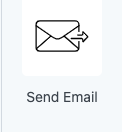
This action will trigger an email to be sent to the contacts in your funnel list. You can include HTML, you can use texts, you can use shortcodes from some integrations.
Admin notification
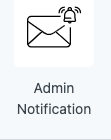
When you include this, an email will be sent to the email address you set in the setup of the funnel. This could be used to notify when someone has completed a course, or when someone fills out a request form.
Apply Tag
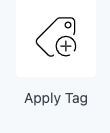
A tag will be applied to each contact in the funnel who has navigated through the funnel to this step. If this step is conditional, the contact will only be tagged if the criteria are met.
Remove Tag
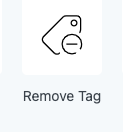
When you include this action, a tag will be removed to each contact in the funnel who has navigated through the funnel to this step. If this step is conditional, the contact will only be tagged if the criteria are met.
Add Note
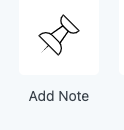
This action allows you to include any message about the contact in your funnel. The information set in this action shows up under the notes tab in each contact that meets the criteria in this step. The contact will have no clue what you have entered so you can include any notes that you will would be useful for you to know about
Create Task
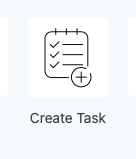
Select the Create Task action, you will be presented with some setting options.
- Task summary: – Enter in a few words about this task.
- Details: – Enter the details about this task. Accepts replacement codes.
- Task due date: Enter when the task should be completed by(Days, Weeks, Months) and time.
- Type: Select the type of task( General Task, Call, Email, Meeting)
Delay Timer
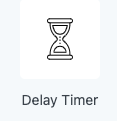
This action allows you to set a specific amount of time before the next step in a funnel is triggered. You are also allowed to choose how the next step runs in relation to the amount of delay.
There are many different sorts of timing you can do, from minutes to months from now. You can also choose to run it immediately or at a specific time. If you choose a specific time then you can choose if you want to run it in your timezone or the contact’s timezone.
The timing will be stored in UTC 0 time, so if you are looking elsewhere and it looks weird, first do the timezone converting before changing it.
Date Timer
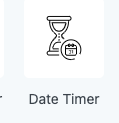
If you want something to happen at a very specific date and time then you can use this.
There are some conditional controls that this action adds to your workflow.
- What date is important to the next step in the funnel (workflow)
- What happens if that specific date and time has passed
If the date has passed variables:
- Pass-Through – continue in a linear flow to the next step
- Skip to Step – you can progress the contact down the funnel to a distinct step but you can not move the contact up the funnel
- Stop Funnel – you can completely remove the contact from this funnel.
Field Timer
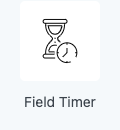
You can set an action on a very specific date and time that is mapped from a specific field. This field can be populated in forms and then used as a test for the next step. There are some conditional controls that this action adds to your workflow.
- What date is important to the next step in the funnel (workflow)
- Run the next step before or after the specific date
- When happens if the specific date and time has passed
There are many variables:
wait at least (before, after)
time (minutes, hours, days, weeks, months)
run (immediately, a specific time)
If the date has passed variables:
- pass-through – continue in a linear flow to the next step
- skip to step – progress the contact down the funnel to a distinct step but you can not move the contact up the funnel
- Stop Funnel – you can completely remove the contact from this funnel.
Advanced Timer
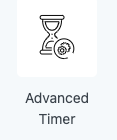
You can set an action based on a general date and time such as “next Tuesday”. You can use this to run funnels that are repetitive or based on a specific day, week, or month.
If the date has passed variables:
- pass-through – continue in a linear flow to the next step
- skip to step – progress the contact down the funnel to a distinct step but you can not move the contact up the funnel
- Stop Funnel – you can completely remove the contact from this funnel.
Assign Owner
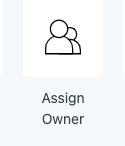
This action allows you to assign a new or different owner to the contact who is at this point in the funnel. Selecting more than one owner will create a round-robin type of funnel. You are automatically signed in as the owner for the funnels that you create.
Create User
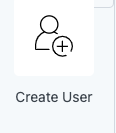
This action will create users within your site. You have the option to set the user role in this step.
NOTE: This will not change the user role that is already assigned to a registered user, it will add the new role in addition to the role the user currently has. This action is based on the user’s email and will search the wp_user table before creating a second user.
Your clients automatically assigned a “Customer” user role when they sign up for your products or you add them with the Add Client Form in your coaching portal.
Edit Meta
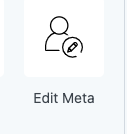
This action allows you to update any data attached to a contact or user profile.
Loop
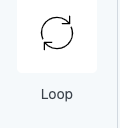
This action allows you to repeat actions within your funnel.
Webhook
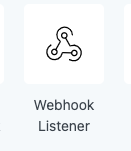
Harbor Marketing provides webhooks that you can use to communicate with other software.
Send SMS
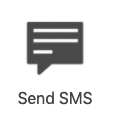
This action allows you to send text messages to your contacts in your funnel. NOTE: This is a feature for VIP MEMBERS ONLY.
Plugin API
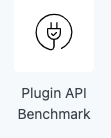
This action will allow you to integrate your own custom action in to the funnel builder. This action will require SOME CODING. Unless you have developing skills, this action will require help from one of our VA’s available to our VIP MEMBERS.