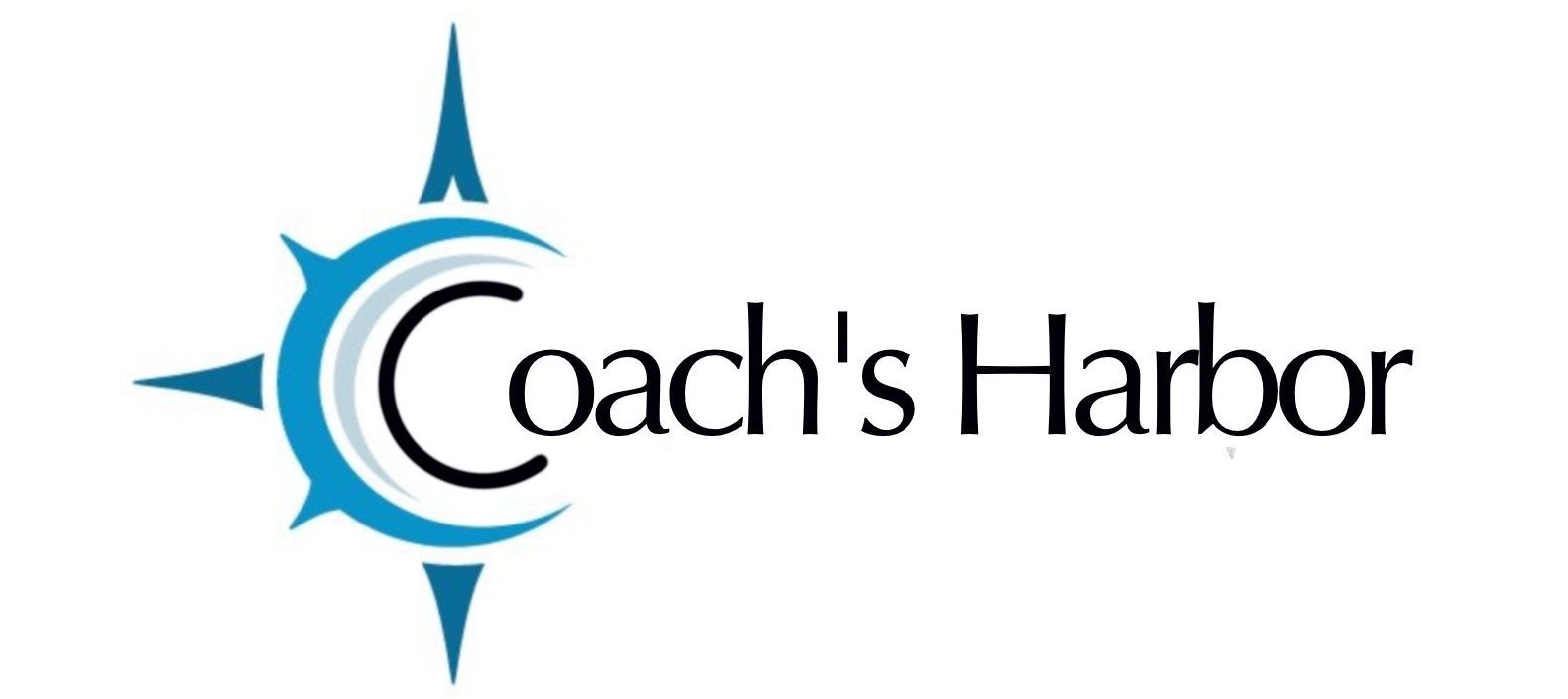A Lead Magnet is a great way to turn cold traffic into warm traffic (traffic that spends money). By providing value ahead of asking for a deep commitment, you take the first step in the customer relationship.
This funnel will allow you to:
- Set up an opt-in form.
- Deliver the lead magnet via email.
- Followup once the contact downloads the lead magnet.
1. Create your funnel.
You are going to need to create a funnel. We make this process easy by having a template ready for you to install.
- Go to Business Suite Dashboard> Marketing Tools > Funnels > Add New
- Select the Lead Magnet Download Funnel.
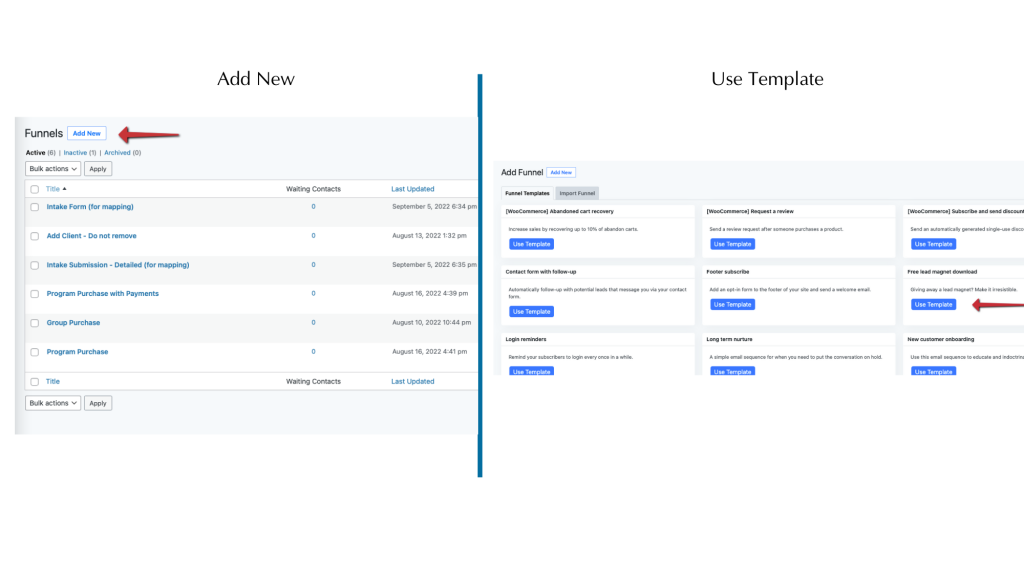
2. Rename your funnel.
Give your funnel a new name related to the lead magnet you are giving away.
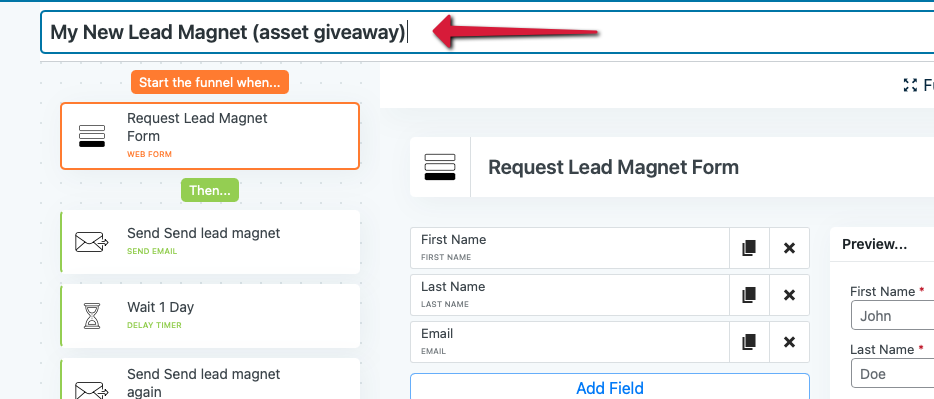
3. Add your lead magnet.
Upload your download to the WordPress media folder. To access go to Business Suite > Website Settings > Media
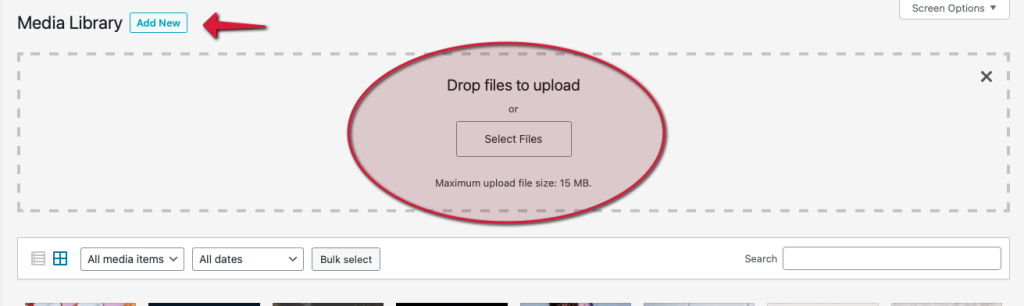
Once you have uploaded your file, click on the file in your media library. When you click on the file, the information for that file will show up on the right hand side. Copy the file URL.
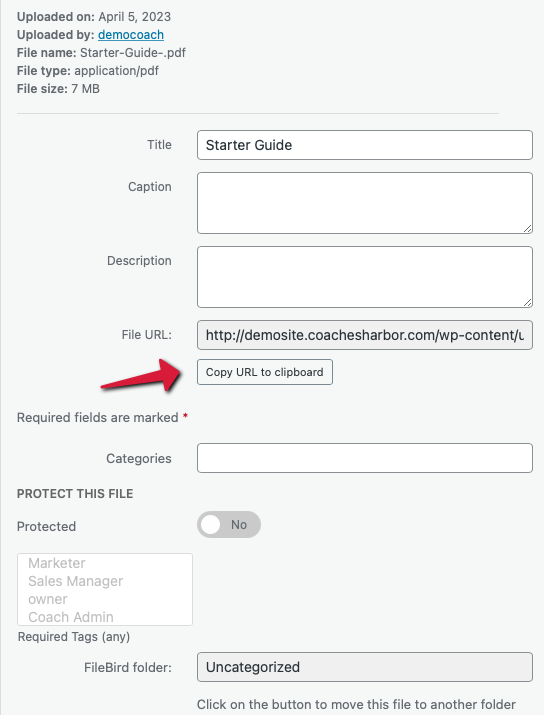
Paste the link in the Download link benchmark in the bottom box under “When the link clicked, redirect to…”
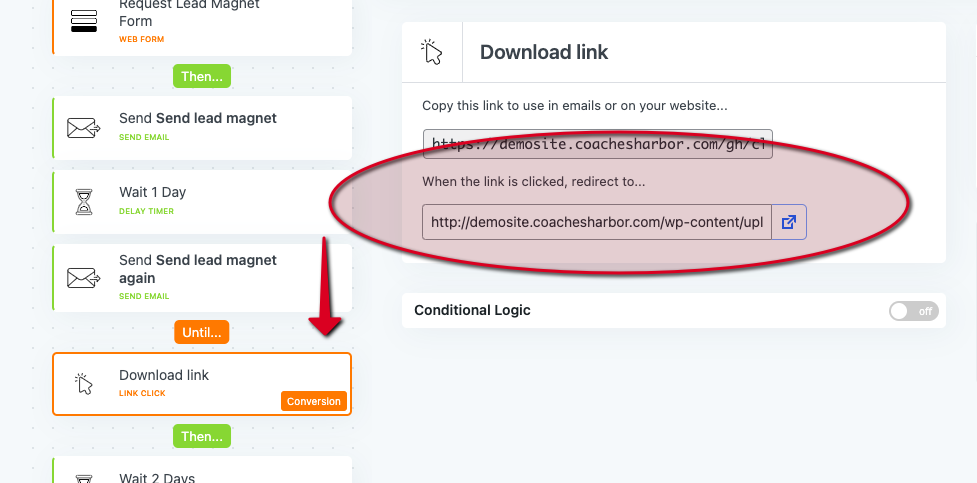
4. Add the download link to your emails.
From the Download link benchmark, copy the link from the top box under “Copy this link to use in emails or on your website…”
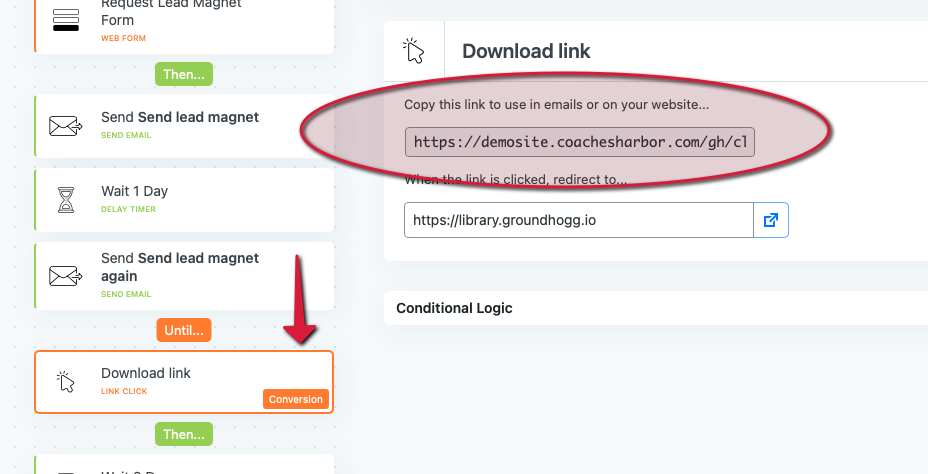
Open the email titled Send Lead Magnet (Done for You email) or Create New Email to add one you have already created. Repeat this following process for the email titled Send it again.
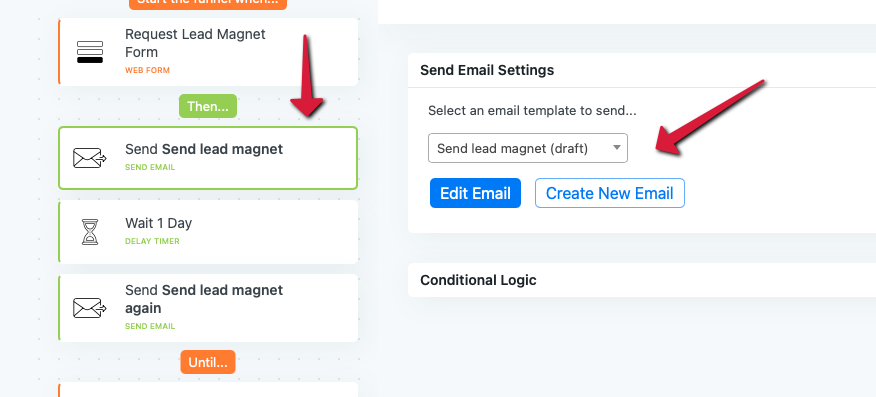
Paste the download link from the top box of the Download link benchmark into your emails. You can do this as a link in text or use a button.
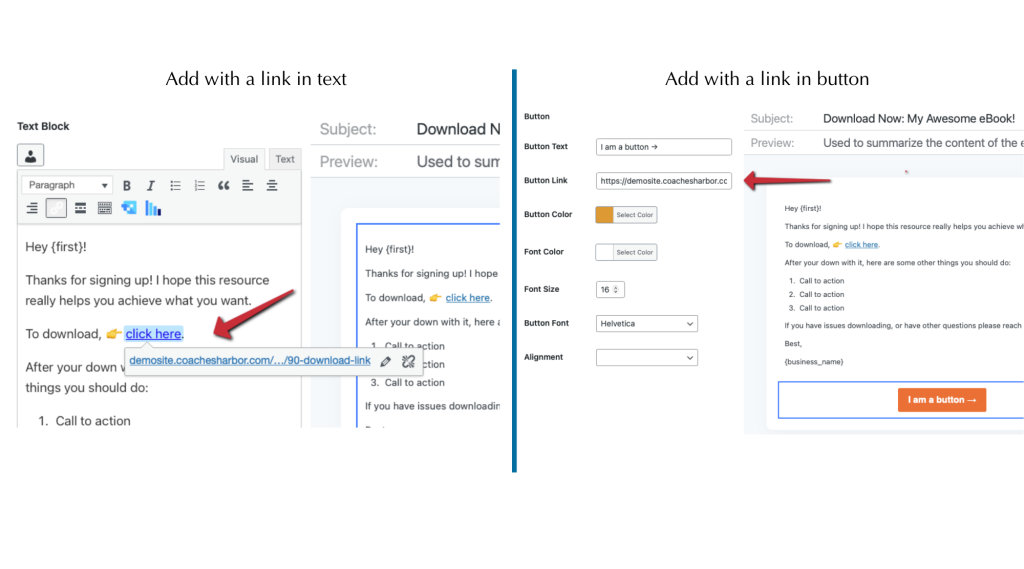
Make sure you edit all emails in your funnel where you want your Lead Magnet link to appear. Make sure that you set your email to “Ready” status.
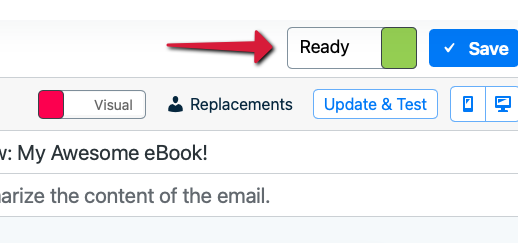
5. Embed your opt-in form.
At the top of the funnel open the Web Form benchmark. At the right you will see all the ways that you can embed your form into your landing page, a sidebar, a button on your website, etc. You can use the Shortcode or the Hosted URL. (See article “Understanding Shortcoades”)
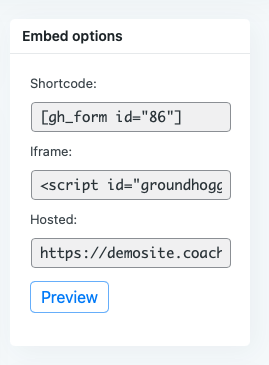
6. Activate your funnel!
Switch your funnel to active and click Save!
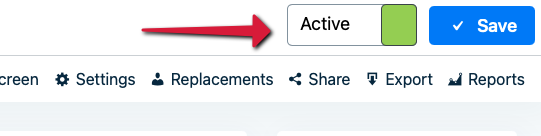
All Done!
Your funnel is now setup. Start sending traffic to it and start delivering your lead magnet!